OurPact’s Web Filter & App Rules
Artificial intelligence is becoming a bigger part of daily life, from virtual assistants to AI-powered social media features, making it essential for parents to guide their children’s interactions with these technologies. OurPact’s Web Filter & App Rules allow parents to manage AI-driven apps and websites, ensuring kids engage with them safely and responsibly. Parents can help their children develop critical thinking skills and healthy digital habits by setting boundaries on AI-powered content.
Using OurPact’s Web Filter, you can automatically filter out adult content, place custom limitations on the websites your children can visit on their mobile devices, and prevent your children from being able to delete their internet history or use Private Browsing.
To turn on the Web Filter, open your OurPact app and tap the Rules icon at the bottom of the screen, then go to Restrictions and turn on the Toggle for Block Adult Content.
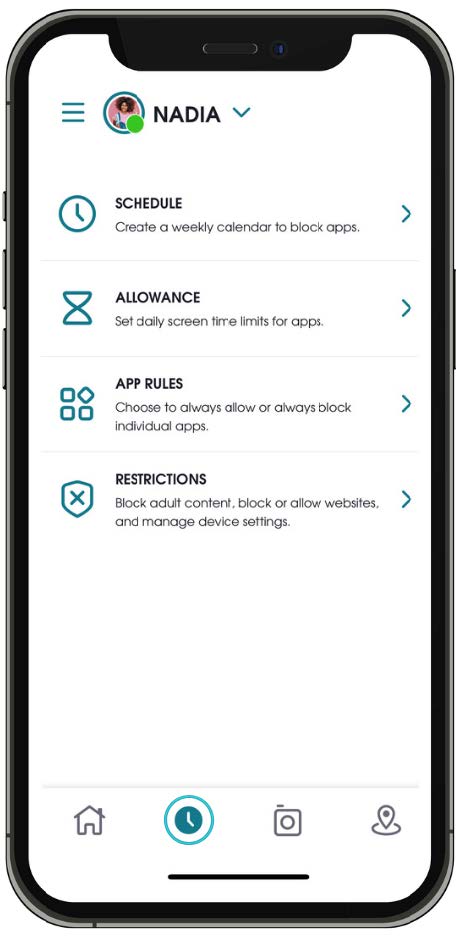
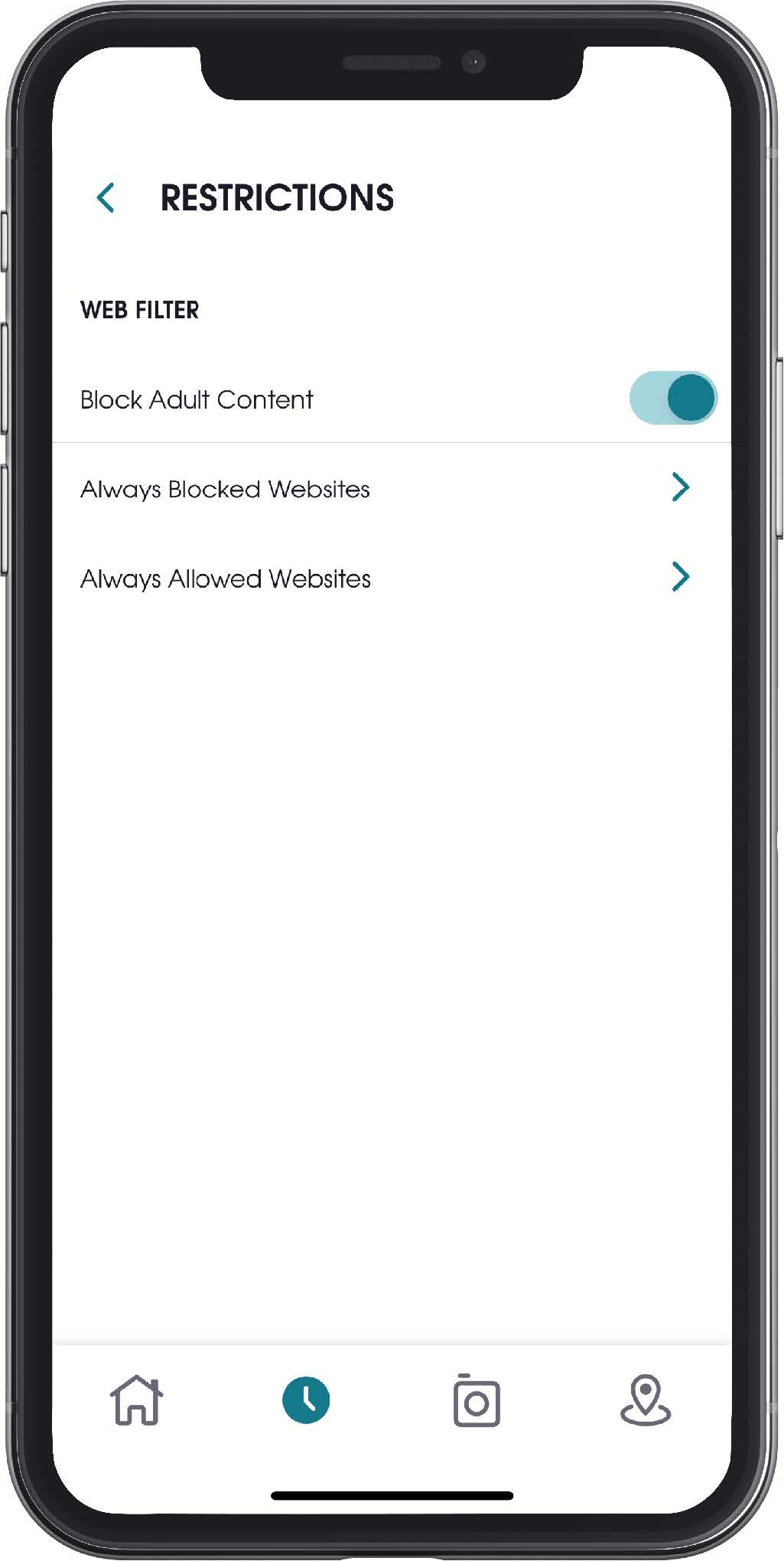
To block specific websites, you will use the “Always Blocked” list:
- Tap Always Blocked Websites
- Enter a URL
○ Please Note: Subdomains cannot be added to these lists – e.g., instagram.com/username - Tap the + icon to finish.
You can add an unlimited number of websites to your list. If you are blocking any social or streaming apps, we recommend blocking the URLs for those as well so that your child cannot access those apps via a web browser.
Blocking apps is just as easy with OurPact’s App Rules. App Rules allows you to block individual apps so that your child can only engage with apps that you find appropriate. OurPact also alerts you when your child downloads a new app, so you can decide at that moment whether or not you would like your child to be able to use that app.
To block an app using App Rules, tap the Rules icon at the bottom of the screen, then go to App Rules.
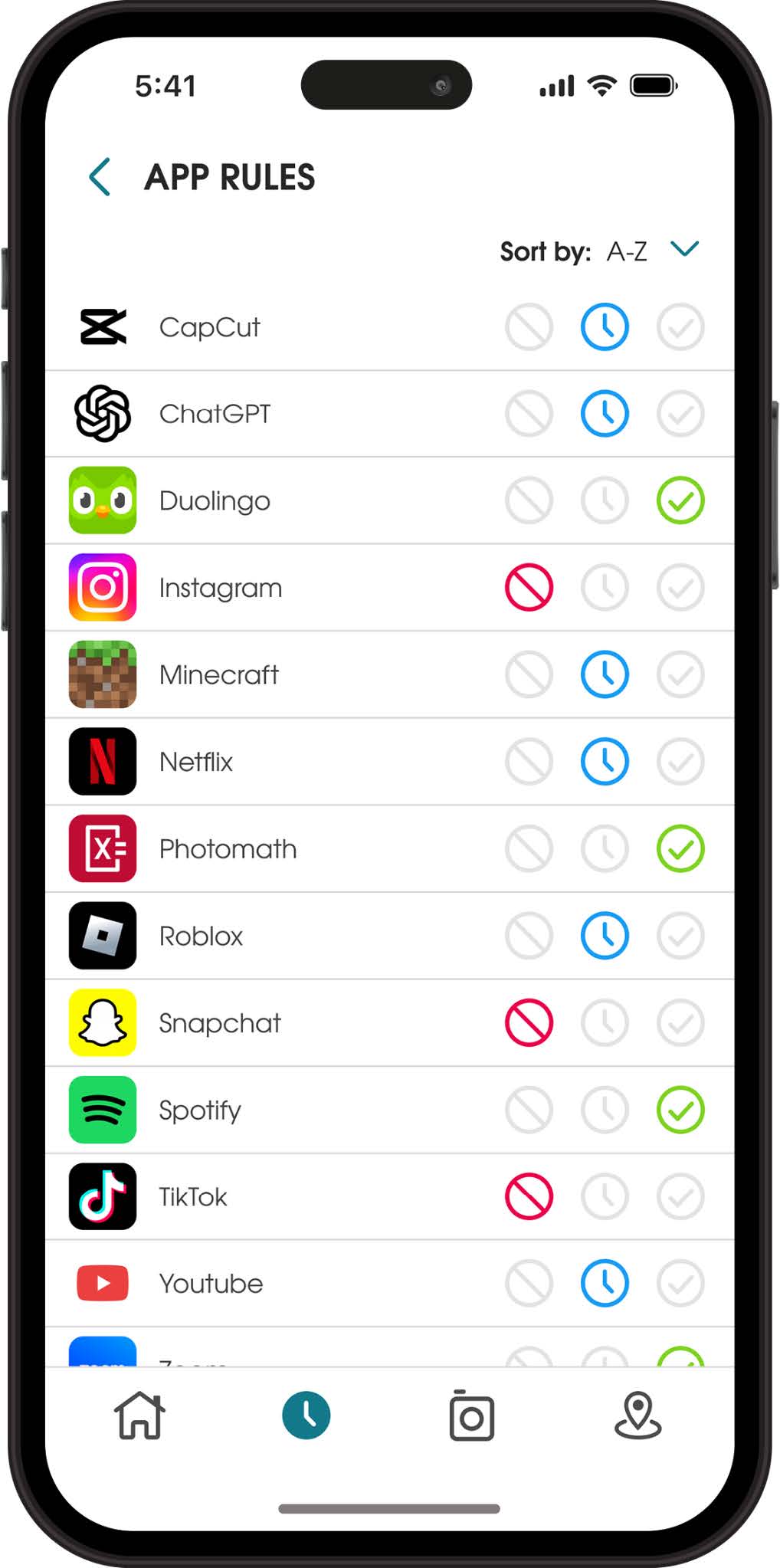
Parents can see all the installed apps on their child’s device. You can set any app you do not want your child to use to Always Blocked, which will keep the app hidden even if the device is not blocked.

To unblock the app, set it to Blocked by Schedule so that it will only be blocked when the whole device is; or set it to Always Allowed so that your child can use that app even if their device is blocked.
As we all learn and incorporate new and ever-changing technologies into our lives and homes, let OurPact be a part of your parental toolbox to help keep your kids safe and healthy!
Learn more about OurPact’s features at https://ourpact.com
